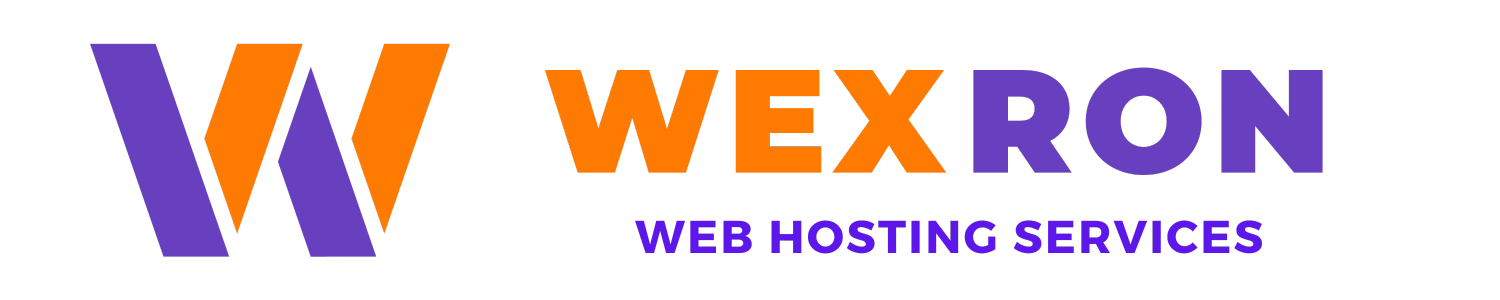Issuing a Free Let's Encrypt SSL Certificate in DirectAdmin
Securing your website with an SSL certificate is important, and Let's Encrypt offers a free and automated solution for that. If you're using Wexron Hosting's DirectAdmin control panel, follow these simple steps to get your SSL certificate up and running:
Step 1: Log in to Your DirectAdmin Hosting Account
Open your web browser and go to your DirectAdmin login page. This usually looks like: serverhostname.com:2222 (replace "serverhostname.com" with your server's actual hostname or your domain).
Enter your DirectAdmin username and password to access the control panel.
Step 2: Access the SSL Certificates Section
Once you're in, locate and click on the "SSL Certificates" icon under the "Account Manager" section.
Step 3: Request the Let's Encrypt SSL Certificate
In the SSL Certificates section, hit the "Free & automatic certificate from Let's Encrypt" button.
Choose the domain for which you're issuing the SSL certificate from the dropdown menu.
Decide if you want to secure any subdomains too. If you do, the main domain and the chosen subdomains will be covered by the same certificate.
Important Note:
Only choose valid subdomains that point to your server's IP. Picking invalid subdomains will result in the SSL request failing.
Click "Save" to request the Let's Encrypt SSL certificate.
After a brief moment, your SSL certificate will be automatically issued and installed for your domain. You'll even get a little pop-up confirming the successful Let's Encrypt request.
You'll notice the SSL certificate is valid for 3 months – that's normal since Let's Encrypt certificates have a max duration. No worries though, DirectAdmin will renew it automatically as the expiration date approaches.
Your website's security is now enhanced with a shiny SSL certificate, thanks to Let's Encrypt and Wexron Hosting's user-friendly DirectAdmin panel.